Overview
- Module 1: This module will help you get into the mindset of a Microsoft Power Apps maker and start thinking of a solution.
- Discover the solution and decisions involved.
- Learn how to apply these concepts to other business solutions.
- Learn how to create a data model.
- Module 2: Learn how to create tables for your expense report canvas app and build the relationships between them in Microsoft Dataverse.
- Create custom tables in Dataverse.
- Learn how to use existing tables in Dataverse.
- Relate tables in Dataverse.
- Module 3: It might be tempting to immediately begin building your Microsoft Power Apps canvas app, but you need to complete the essential first steps in planning the app. In this module, you’ll learn about those steps and how to build the simpler elements of the Expense Report app and connect it to your data.
- Learn how to create a new app.
- Discover how to plan your app.
- Learn how to add and set up controls in a canvas app.
- Module 4: Learn how data connects to your app and how to pull in, display, and filter data to fulfill user requirements.
- Learn how to connect to data in a canvas app.
- Discover how to display and filter data.
- Learn about galleries and the Filter function.
- Module 5: After you’ve created a data model, planned your app, and built out the screens, you can edit your data. In this module, you will learn how the data connects to your expense report canvas app, how it will display, and how to edit your data.
- Learn how to write to a data source in a canvas app.
- Implement basic logic for controls.
- Integrate and write a parent/child data model.
- Module 6: You’ve built your first app. Now, it’s time to publish, share it with others, and maintain subsequent versions of the app.
- Learn how to introduce the primary app build.
- Discover how to launch future iterations of the app.
- Learn how to manage versions and publish your app.
Syllabus
- Module 1: Transform a business process to a canvas app
- Introduction
- Introduction to the complete canvas app solution
- Translate the current Excel solution to a new data model
- Check your knowledge
- Summary
- Module 2: Create a data model for an expense report app
- Introduction
- Use predefined tables in Dataverse
- Exercise – Create a custom expense report table
- Exercise – Relate tables
- Check your knowledge
- Summary
- Module 3: Plan a canvas app and start to build
- Introduction
- Exercise – Start your app
- Exercise – Design your first screen
- Exercise – Make your first screen functional
- Check your knowledge
- Summary
- Module 4: Connect to and filter expense report data in a canvas app
- Introduction
- Exercise – Add controls to display data
- Exercise – Add data in Dataverse
- Exercise – Populate and filter your gallery
- Check your knowledge
- Summary
- Module 5: Write to a data source in an expense report app
- Introduction
- Exercise – Add the base controls
- Exercise – Write to the Expense Report table
- Exercise – Write the expense report details
- Exercise – Write the Submit button
- Check your knowledge
- Summary
- Module 6: Publish, share, and maintain a canvas app
- Introduction
- Exercise – Publish your app
- Exercise – Share your app
- Exercise – Maintain your app
- Application lifecycle management
- Check your knowledge
- Summary




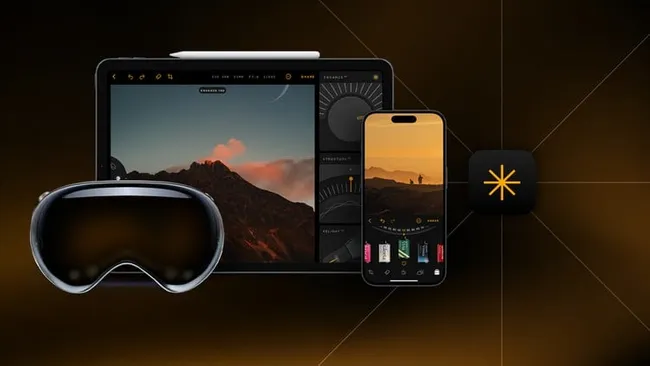
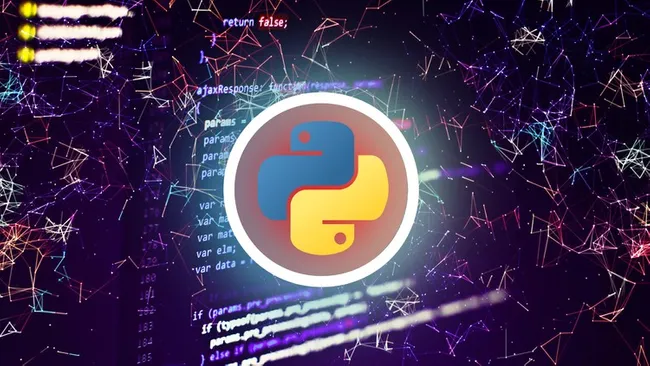
Leave a Reply