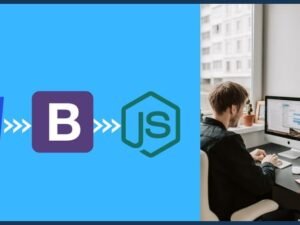Mastering Doodly: Create Engaging Whiteboard Animations
- Description
- Curriculum
- FAQ
- Reviews
With our comprehensive course, you will embark on an enriching journey that unveils the limitless potential of Doodly, paving the way for you to become a true maestro of video creation! Our meticulously crafted curriculum leaves no stone unturned, guiding you through every aspect of the interface and unveiling the secrets of scene customization, asset administration, and video setups. Equipped with this vast knowledge, you will effortlessly bring your ideas to life, crafting films that are nothing short of mesmerizing.
Prepare to immerse yourself in an interactive learning experience, where hands-on lessons and immersive projects will empower you to harness the full extent of Doodly’s possibilities. Unlock your creative prowess as you delve into the depths of this powerful tool, unleashing your imagination with every stroke. Whether you’re a novice or a seasoned creator, our course is tailored to meet you at your skill level, ensuring that you receive the guidance you need to flourish.
Join us on this exhilarating journey as we mentor you on the path to mastering Doodly, enabling you to produce captivating videos that ignite the imaginations of your audience. Regardless of your current skill level, we are committed to nurturing your talent and helping you create professional-grade videos that leave a lasting impact.
-
1Introduction to Doodly- Creating Professional Videos Made EasyVideo lesson
Discover the power of Doodly in our first lesson!
Doodly is a user-friendly video creation software that empowers you to produce professional-looking videos effortlessly. With an array of pre-designed characters, customizable poses, props, backgrounds, and templates, it offers endless creative possibilities.
-
2Navigating the Doodly Interface and Creating Your First VideoVideo lesson
Learn how to navigate the Doodly interface and create your first video in this lesson. Discover the different sections, such as My Projects, Doodly Marketplace, and Doodly Video Tutorials. Explore the asset panel, timeline, and action panel for seamless video creation.
-
3Quiz oneQuiz
Quiz about Doodly Overview and Doodly Applications
-
4Background Options and Scene Customization in DoodlyVideo lesson
Discover the different types of backgrounds and scene customization in Doodly. Learn how to choose the perfect background from options like whiteboard, chalkboard, glass board, and custom backgrounds.
-
5Exploring the Asset Panel and Customizing Elements in DoodlyVideo lesson
We'll dive into the asset panel or object area of Doodly, where the magic happens. Discover how to utilise characters, props, fonts, sounds, and more to enhance your videos. Learn how to drag and drop characters onto the canvas, add custom characters, resize and manipulate elements, and apply various fonts.
-
6Quiz twoQuiz
Background types and Asset panel Quiz
-
7Video Settings and Transitions in DoodlyVideo lesson
we will delve into the world of video settings and transitions in Doodly. Discover how to customise your video by adjusting canvas styles, hand styles, and reveal methods. Explore options for enabling autosave, changing hand directions, and determining when the video ends. We'll also explore different scene transition effects, such as swipe left, swipe right, and camera panning.
-
8Timelines and Effects in DoodlyVideo lesson
We will Learn about timelines in Doodly. Discover the power of the playhead for scrubbing through the timeline and previewing your videos. Explore the pan and zoom area to add captivating effects to your scenes. Learn how to adjust the start and end points, control the speed of panning or zooming, and preview the effects in real-time.
We'll also explore the voiceover timeline, allowing you to record audio directly in Doodly and customise its length.
-
9Quiz threeQuiz
about video settings and timelines in Doodly
-
10Asset Settings and Customization in DoodlyVideo lesson
In this lesson, we will explore asset settings and customization options in Doodly. Discover how to edit assets, create reveal paths, adjust animation duration, and choose reveal modes like draw or fade. Learn how to manipulate the size, position, rotation, flip, color, opacity, and enter/exit animations of assets.
-
11Project Management and Scene Settings in DoodlyVideo lesson
we explore the action area in Doodly, focusing on project management and scene settings. Learn how to save, preview, and export your videos, and customise settings like file name, formats, resolution, frame rate, and quality. Discover scene settings options such as extra time at the end, subtitles, and embedded viewing window adjustments.
-
12Quiz FourQuiz
About Asset and scene settings
-
13Creating a Doodle with Script and ScenesVideo lesson
In this first part of the project, we will put our skills to use and create a doodle video based on a script. Begin by setting your plan and writing down the script, determining the suitable backgrounds, number of scenes, characters, props, and sounds needed. Use the provided script and prepare the required characters and props.
Start by adding the first scene to introduce the topic, followed by drawing paths to create the desired picture. Save and return to the video. Proceed to the second scene, showcasing moving money, and adjust scene settings accordingly. Duplicate scenes, resize pictures, and create variations to enhance the visual impact.
Move on to the third scene, adding the title, and resize and position the text accordingly. In the fourth scene, incorporate additional text and resize it for optimal visual appeal.
-
14Creating a Complete Doodle with Characters, Props, and VoiceoverVideo lesson
In this second part of the project, we will continue building our doodle video using the skills learned throughout the course. We will add characters, props, and drawing paths to create engaging scenes. Start by adding characters and props, and then customize the drawing paths to create the desired effects. Adjust sizes, positions, and transitions for optimal visual impact, and we will preview the completed doodle and ensure it meets your expectations. Finally, export the video in the desired format, such as MP4, with appropriate settings for quality.
-
15Creating a Micro Video using Doodly SoftwareText lesson